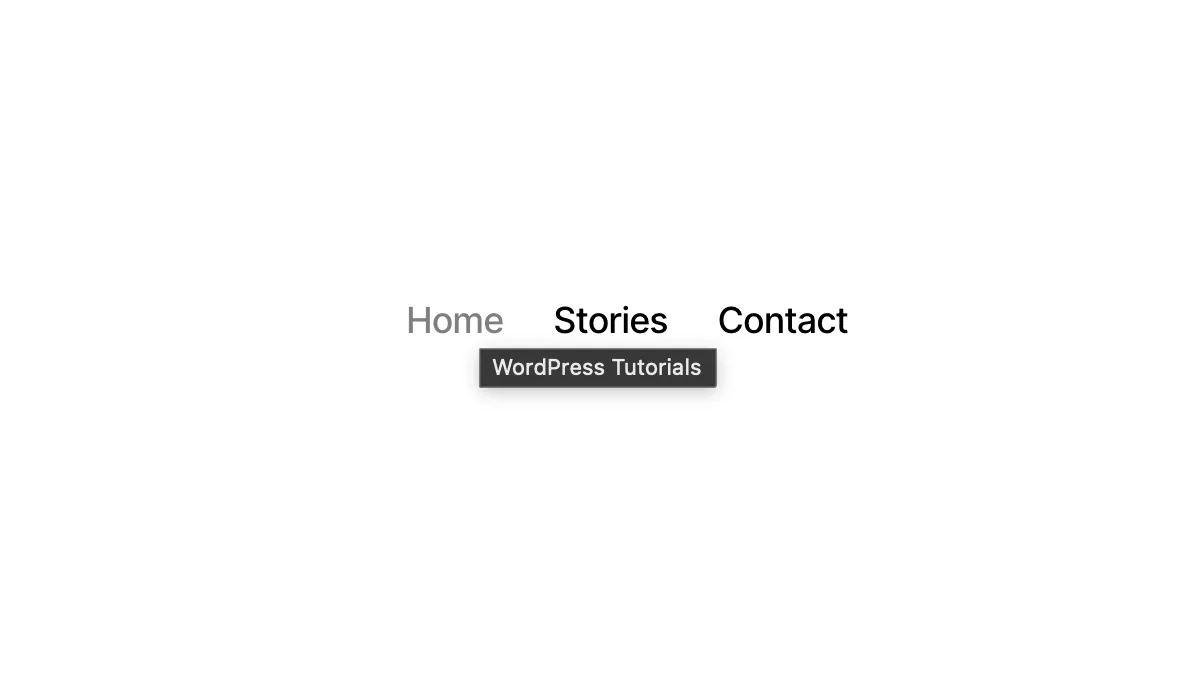When it comes to optimizing your WordPress site for search engines, every detail matters, including the title tags in your menu. Title tags are crucial for improving your site’s SEO and enhancing user experience. In this blog, we’ll explore what title tags are and provide a step-by-step guide on how to add them to your WordPress menu.
What Are Title Tags?
Title tags are HTML elements that specify the title of a webpage. They appear in search engine results and browser tabs, making them essential for both SEO and user navigation. By adding relevant title tags to your WordPress menu items, you can improve your site’s visibility in search results and provide context to users about the pages they are about to visit.
Why Are Title Tags Important?
- SEO Benefits: Title tags help search engines understand the content of your pages. Including relevant keywords can improve your rankings for those terms.
- User Experience: Well-crafted title tags provide users with a clear idea of what to expect when they click a menu item, making navigation more intuitive.
- Branding: Consistent and descriptive title tags can enhance your brand identity and make your site more memorable.
How to Add Title Tags in Your WordPress Menu
Adding title tags to your WordPress menu is a straightforward process. Follow these steps:
- Access Your WordPress Dashboard: Log in to your WordPress admin panel.
- Go to Appearance: In the left sidebar, hover over “Appearance” and click on “Menus.”
- Select Your Menu: If you have multiple menus, select the one you want to edit from the dropdown list at the top.
- Add Custom Links: If you want to add a new menu item with a title tag, click on “Custom Links.” Enter the URL and the Link Text (the visible title of the menu item). For existing items, find the menu item you want to edit.
- Add Title Attribute: To add a title tag, look for the “Title Attribute” field. If it’s not visible, click on “Screen Options” at the top right of the page and check the box next to “Title Attribute.” Enter your desired title tag in the field. This text will appear when users hover over the menu item.
- Save Menu: After adding or editing the title tags, make sure to click the “Save Menu” button to apply your changes.
- Test Your Menu: Visit your site and hover over the menu items to ensure the title tags appear as intended.
Best Practices for Title Tags
- Keep It Relevant: Make sure the title tag accurately reflects the content of the linked page.
- Use Keywords Wisely: Incorporate relevant keywords naturally, but avoid keyword stuffing.
- Limit Length: Aim for a length of 50-60 characters to ensure the entire title displays properly in search results.
Adding title tags to your WordPress menu is a simple yet effective way to enhance your site’s SEO and improve user experience. By following the steps outlined above, you can ensure your menu items are optimized for search engines and provide valuable information to your visitors. Start implementing title tags today and watch your site’s usability and visibility improve!