Did you know that you can do basic image editing using WordPress?
You can: Crop, Scale and Rotate the Image.
Here’s how to edit an image using WordPress
Just go to Media Library and click on the image that you want to edit.
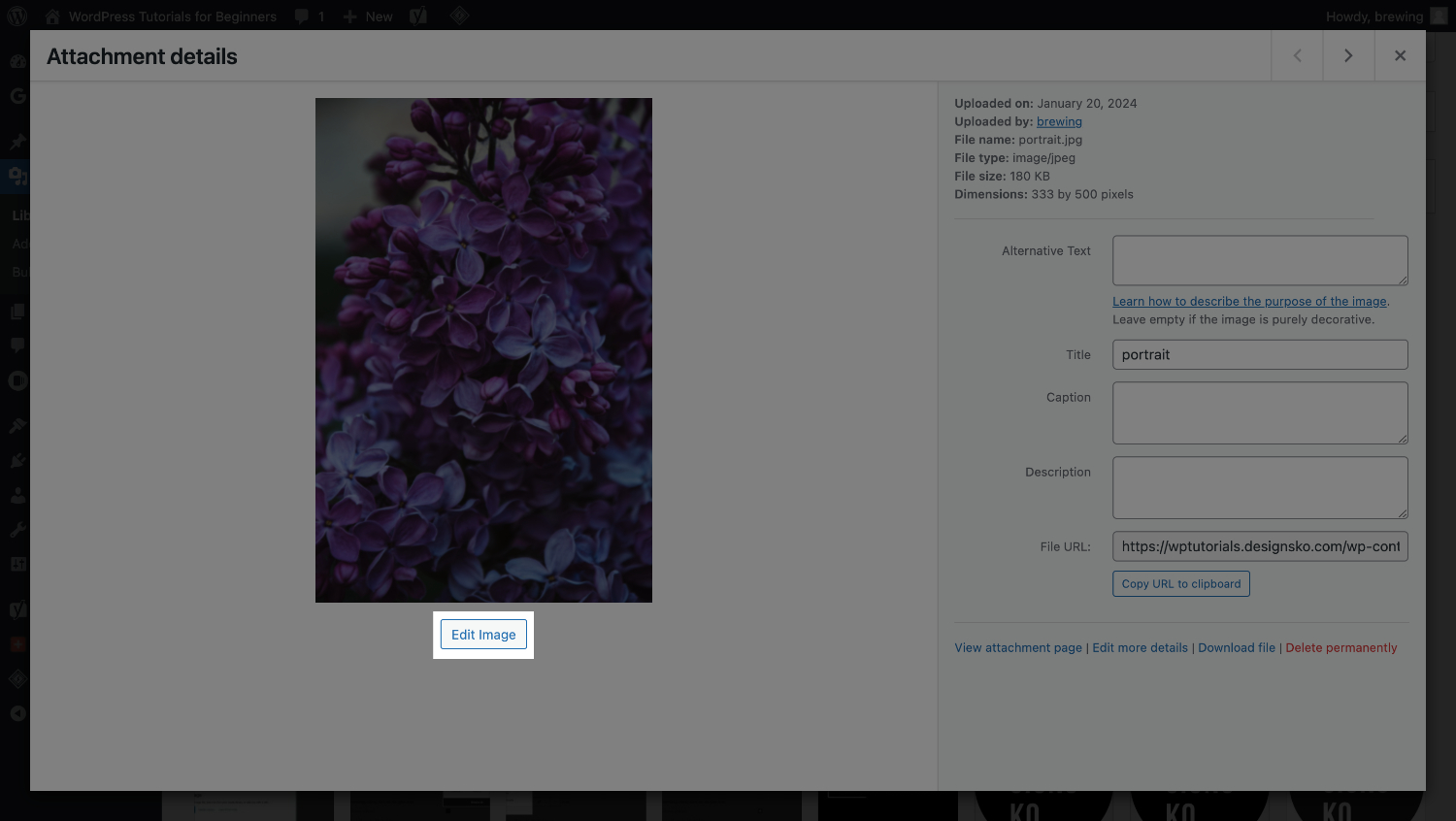
You can pick which editing tool that you need to use.
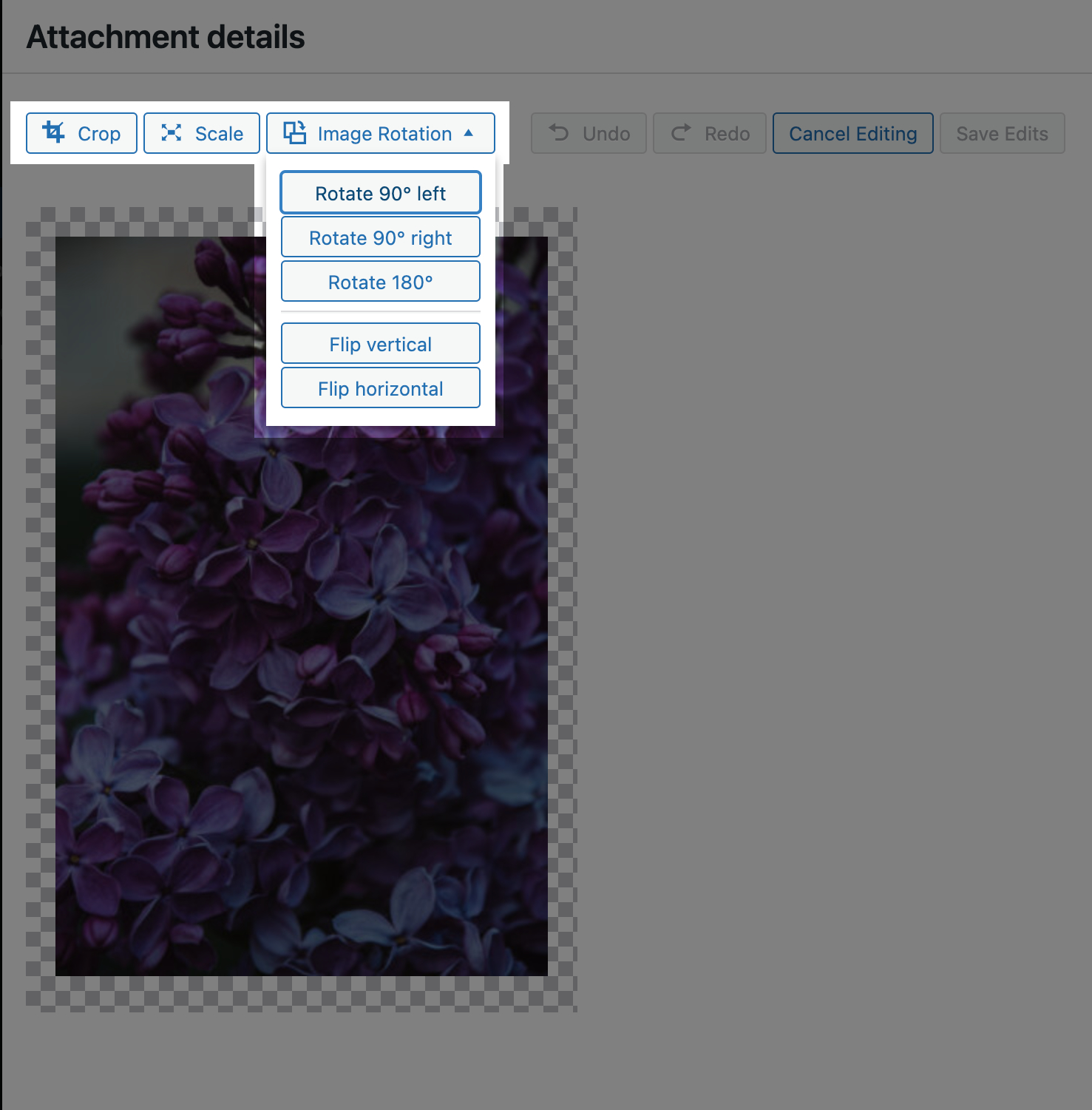
Crop Image
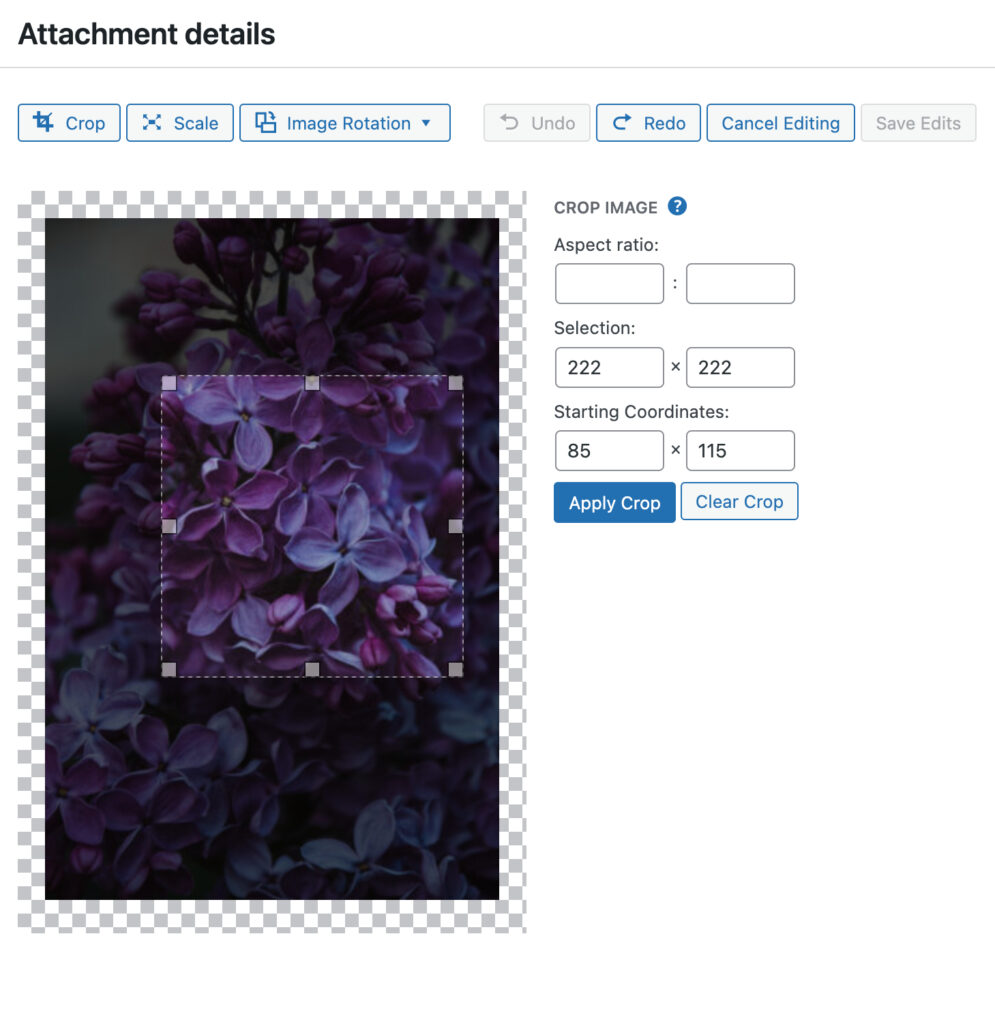
Scale Image
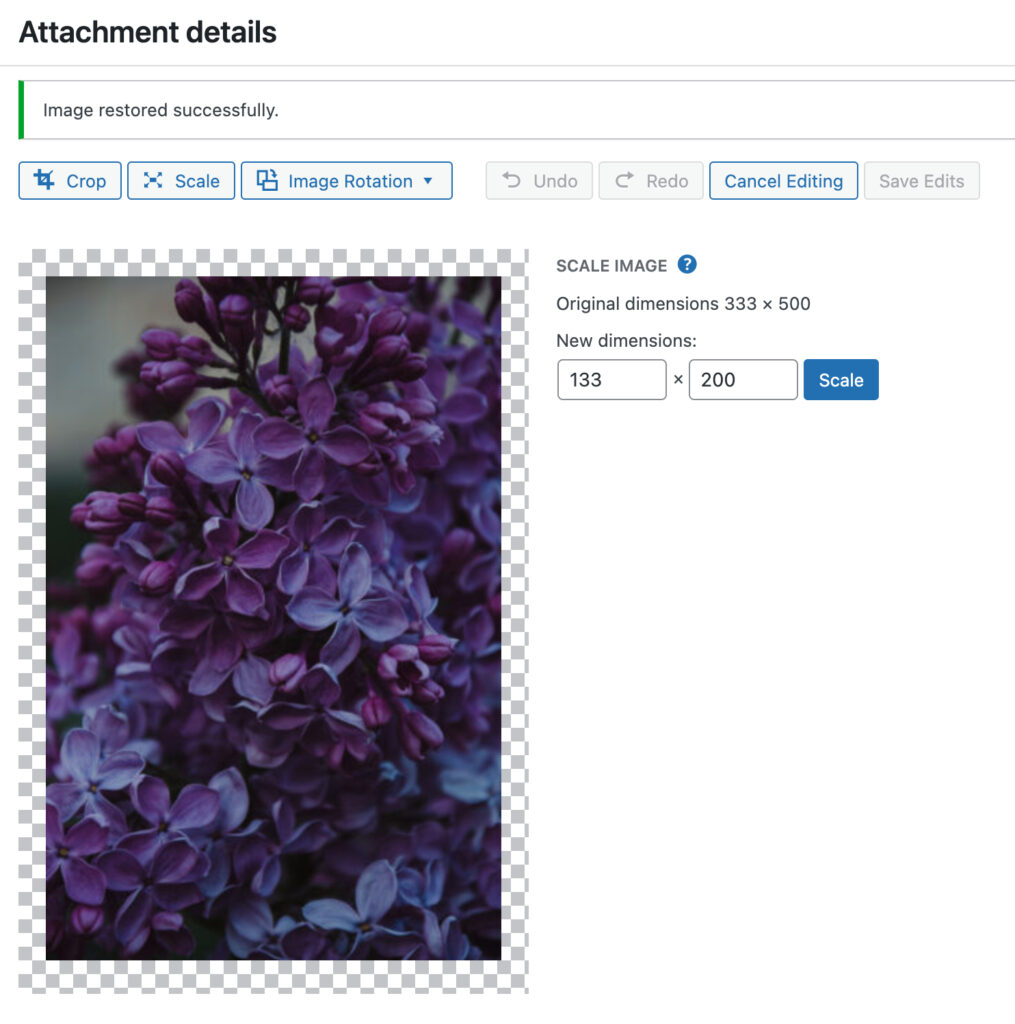
Rotate Image
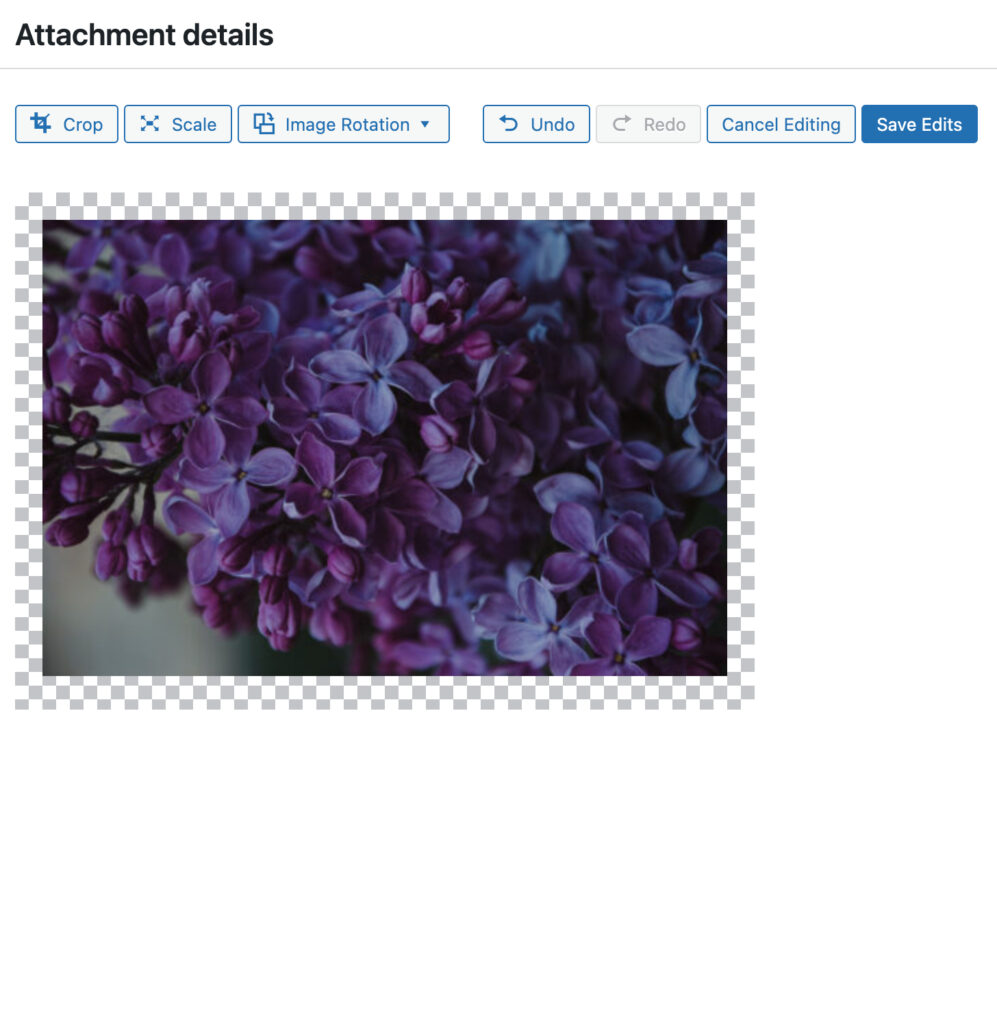
When you’re finished, click on the Save Edits button.

